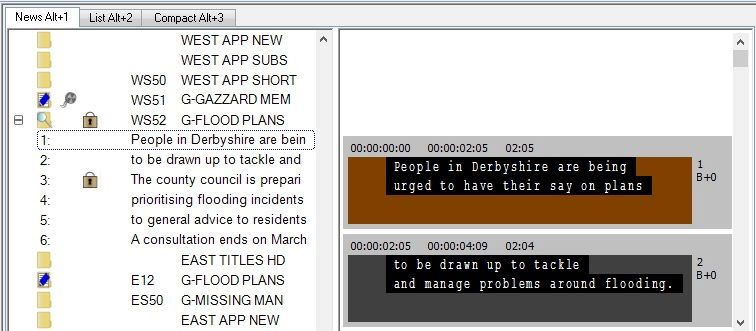News View
News View
In this article:
Overview
In Q-Live, the News View displays the news running order. The News View allows you to:
-
Manage the running order
-
Produce and edit subtitle text for subsequent transmission
-
Generate live subtitle output in a variety of ways
The News View is shown in the illustration below:
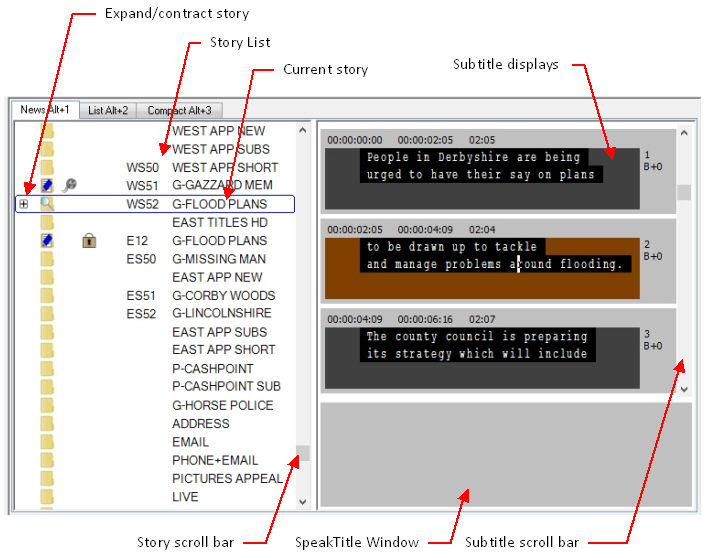
The News View shows the story list on the left with the current story indicated by a blue border. The subtitles in the current story are shown to the right. At the bottom is the SpeakTitle Window which is used for speech input.
The full set of subtitle editing features is available in the News View. The current subtitle is highlighted in brown and is always centred in the display unless the vertical scroll bar is moved (see below).
Navigation
There are several different ways of navigating the story list:
Click on any story to make it the current story.
With focus on the story list, you can use the Up Arrow and Down Arrow keys to move to the previous/next story. You can use the Left Arrow and Right Arrow keys to expand/contract the current story in order to show or hide its subtitles.
The following keystrokes function with focus on the subtitle displays:
Use the Alt Page Up and Alt Page Down keys to move to the previous/next story.
Use the Page Up and Page Down keys to move to the previous/next subtitle. If you reach the start/end of the current story, Wincaps Q4 will automatically jump to the previous/next story.
Use Ctrl Page Up to go to the start of the current story and Ctrl Page Down to go to the end of the current story.
The full set of navigation keys are described here. You can also access these functions from the Story : Navigate menu.
The story scroll bar allows you to quickly and easily view any part of the story list. The current story (surrounded by a blue border) won't change as a result of scrolling the display in this way. You can click on any story to make it the current story.
The subtitle scroll bar allows you to quickly and easily view any part of the subtitle list. The current subtitle (shown in brown) won't change as a result of scrolling the display in this way. You can click on any subtitle to make it the current subtitle at which point it will be centred in the display.
You can click the expand/contract control to the left of the current story to show/hide the subtitles in the story list. This can be useful in order to see if other users are working on the current story and have subtitles locked for editing, as shown below.